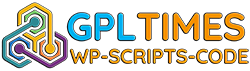Product Extra Tabs - V3.0_oc2.x_oc3.x
Total
30/12/2025 : We HAVE 13074 Items and more than 745 happy members.
Aperçu
With Product Extra Tabs extension you can add Unlimited extra tabs to your product page.
Each tab can be defined as a global tab or a regular tab.
Global tabs will be shown in all products and regular tabs only in assigned product page.
You can add tabs and change the title and content using the rich text editor (Summernote), so you're able to use text, image, video, link, color, table, etc.
You can enable/disable any tab.
Tabs are sortable by their sort order field.
Multi-Language supported.
Both vQMOD and OCMOD are available! No core files are changed.
Install Instructions - OCMOD
- - Login to your OpenCart admin panel
- - Go to Extensions > Extension installer and upload zip package suited for your OpenCart version
- - Go to Extensions > Modifications and click Refresh
- - Go to Extensions -> Modules -> DigitCart - Unlimited Product Extra Tabs -> Install -> Configure it
- - Go to catalog -> products -> Add or edit a product -> Manage extra tabs
Install Instructions - VQMOD
- - If you don't have vQmod, you must download and install it.
- - Copy the upload folder that comes inside the module and paste all the folders inside it( e.g. admin,catalog) to your OpenCart root
- - Go to Extensions -> Modules -> DigitCart - Unlimited Product Extra Tabs -> Install -> Configure it
- - Go to catalog -> products -> Add or edit a product -> Manage extra tabs
Update guide to new version
- If you use the vQmod version, go to the vqmod/xml folder and delete digitcart_product_products.xml file.
- If you use the ocmod version, go to Extensions > Modifications and delete digitcart_product_products
- Go to Admin -> Extensions > Modifications and click Refresh.
- Go to Admin -> Extensions > Modules and uninstall DigitCart - Unlimited Product Extra Tabs.
- Install the new version according to the install instructions above.
- Go to Admin -> Extensions > Modifications and click Refresh again.
- Go to Admin -> Extension -> Module -> Digitcart - Unlimited Product Extra Tabs -> Install -> Configure it.
Product Added to the system.
Please purchare this item you can see note for Buyer !
- Please check the version we provided before purchasing. Because it may not be the latest version of the author.
- Before making a purchase, please read the Terms and Conditions & Refund Policy.
- If you have any questions, please first read the FAQ.
- If you haven’t found the answer to your question, please contact us, we will response asap.
- You can download the product after purchase by a direct link on your Downloads sections.
- Please note that any digital products presented on the website do not contain malicious code, viruses or advertising. We buy the original files from the developers.
- We offer frequent updates for one year from the date of purchase, but that doesn't mean we will have updates every version because not every developer release we have right away. After this period, you have to purchase the item again to receive further updates.
- We regularly update products as soon as we are notified about an update, we go and download it from the author and update it on our site, but In case the current version of the product is not the latest, You can request an update for the product by contact form.
- We send regular emails advising when products have been updated so please be sure to provide an active email address when you sign up.
- Our support team is available 24/7, if you have any question or need help in installing or configuring digital products purchased on the website, please don’t hesitate to contact us.
- Please note that we are not developers of the provided products, so our technical support capabilities are limited. We do not change product functionality and do not fix developer bugs.
- For more information please read FAQ & About Us.