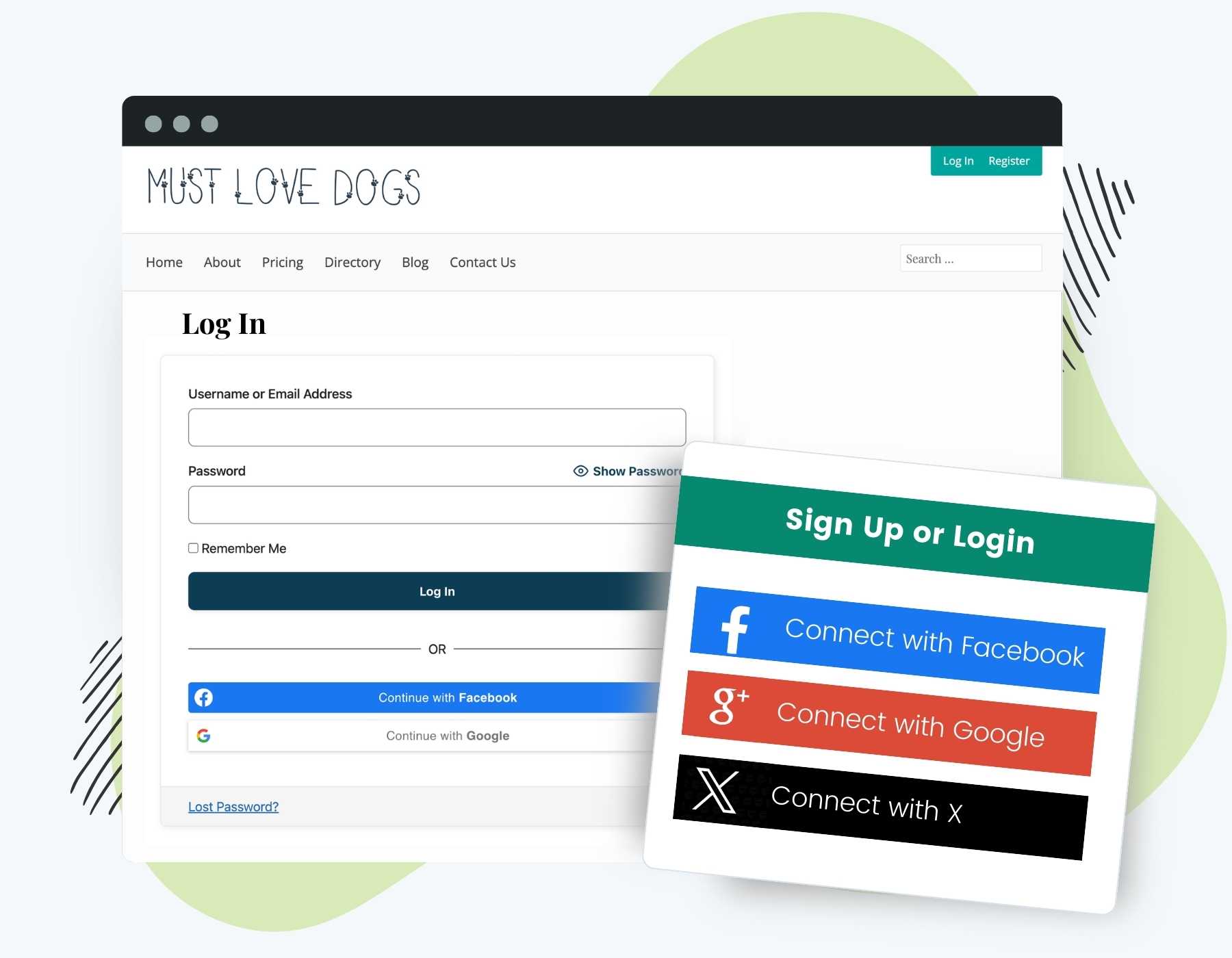Give members a faster, easier checkout with our Social Login Add On. Allow members to log in using their favorite social networks, making your membership sign up process seamless and hassle-free.
Benefits for Your Members:
- Speed and Convenience: Members do not need to remember another username and password. Simply log in with a single click using your existing social media accounts.
- Secure Access: Enjoy the security and reliability of trusted social networks like Google, Facebook, and X (formerly Twitter).
- Streamlined Process: Quickly access your membership and complete the checkout process in seconds. Perfect for busy professionals and on-the-go users.
How it Works
The Social Login Add On automatically adds your connected social login provider buttons to the PMPRo Membership Checkout and Frontend Login pages. Here’s how the process works for both checkout and login:
Social Login at Membership Checkout
- When a person selects a level from your Membership Levels page, they are taken to the Membership Checkout page.
- The default Account Information section, which prompts users to create a username, password, and add their email address, is hidden. Instead, visits are shown your connected social login buttons. If a visitor prefers to, they can click a link to manually enter their account credentials.
- When a visitor clicks a social login button, they will be logged in and immediately returned to the Membership Checkout page.
- Now that the user is logged in, all they have to do is complete payment information (if applicable) and confirm their membership.
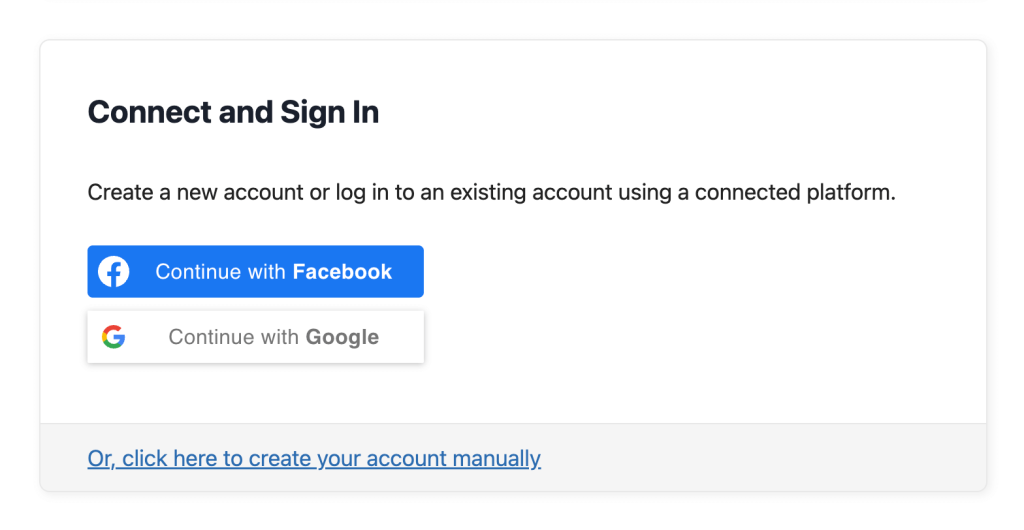
Social Login on Login Forms
- When someone visits the frontend login page, they see the default login fields along with your connected social login buttons.
- They can click an icon to “Login with” the configured social networks.
- If the user is already a member, they will log into their existing membership account.
- If the user does not exist, a new user account will be created and automatically logged in. You can optionally set a default membership level to be assigned when the new user is created via the login form.
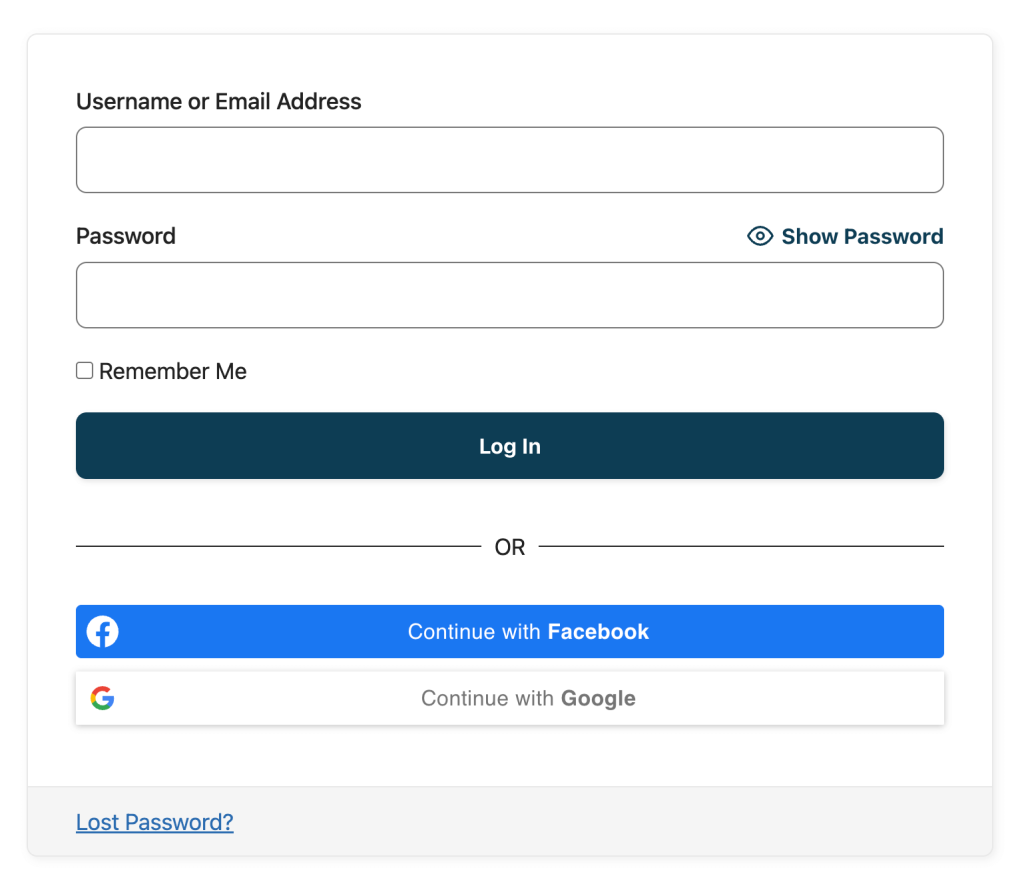
Continue reading to explore how to set up the Add On in combination with your chosen social login plugin: Nextend Social Login or Super Socializer.
Installation
You must have the Paid Memberships Pro plugin installed and activated with a valid license type to use this Add On.
- Navigate to Memberships > Add Ons in the WordPress admin.
- Locate the Add On and click Install Now.
- To install this plugin manually, download the .zip file above, then upload the compressed directory via the Plugins > Add New > Upload Plugin screen in the WordPress admin.
- Activate the plugin through the Plugins screen in the WordPress admin.
For the Social Login to work correctly, navigate to Settings > General and confirm that your setting for “Anyone can register” is checked.
Setup for Nextend Social Login
- Install and activate the Nextend Social Login plugin.
- Complete the setup instructions for Nextend Social Login by following their setup guide here.
- As part of the setup, you will need to create “applications” in the social networks you wish to offer integration for. See below for guides to setting up a few top networks with your plugin of choice:
- Finally, navigate to Settings > Nextend Social Login > Global Settings.
- Locate the Membership setting and change to Enabled to allow social login to create new user accounts when they do not exist.
For Nextend Social login, the “Valid OAuth redirect URIs” will be different for each platform. For example, you would enter http://example.com/wp-login.php?loginSocial=google when setting up your Google app and http://example.com/wp-login.php?loginSocial=facebook when setting up a Facebook app. The correct URL is provided in the Getting Started section of your WordPress admin for each integrated provider.
Setup for Super Socializer
- Install and activate the Super Socializer plugin.
- Complete the setup instructions for Super Socializer by following their setup guide here.
- As part of the setup, you will need to create “applications” in the social networks you wish to offer integration for. See below for guides to setting up a few top networks with your plugin of choice:
Membership Level Settings for Social Login
After activating the Add On and properly configuring your social login provider, all membership levels will show the social login option at Membership Checkout.
You can choose to hide social login for a specific level on the Memberships > Settings > Membership Levels > Edit Level admin page.
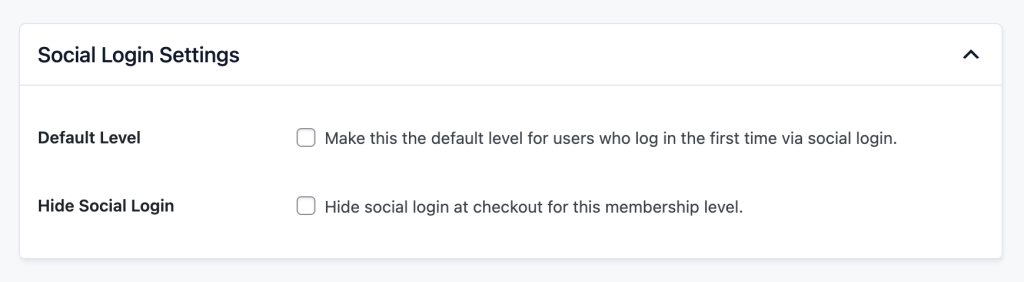
Set a Default Membership Level for New Users Created via Social Login
If you have set your social login plugin to also display on your site’s login forms, it is possible for non-users/non-members to create user accounts on your site.
To give these users a default membership level (i.e. a Free level like we offer here at Paid Memberships Pro), you can set the default level on the Memberships > Settings > Membership Levels > Edit Level admin page.
Using a Different Social Login Plugin
This Add On automatically inserts your active social login plugin’s shortcode into the Membership Checkout page.
You can override the shortcode this Add On uses to display the social login prompt using the pmprosl_login_shortcode filter. This is helpful if you are using a different social login plugin or just want to customize the included shortcode attributes.
The filter takes one argument, which is the complete shortcode that will be displayed. Here is an example:
You can find documentation on how to use Nextend Social Login’s shortcode here and Super Socializer’s shortcode here.
Screenshots
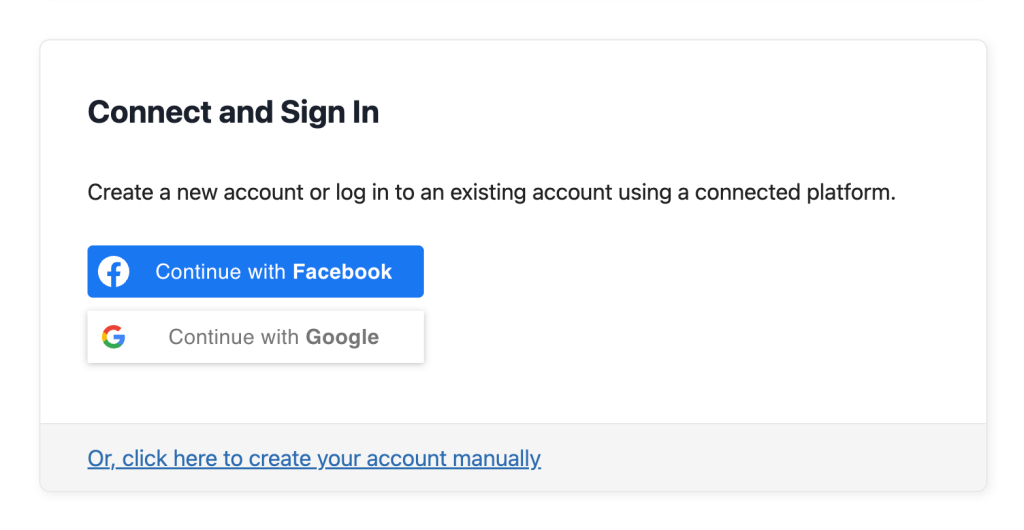
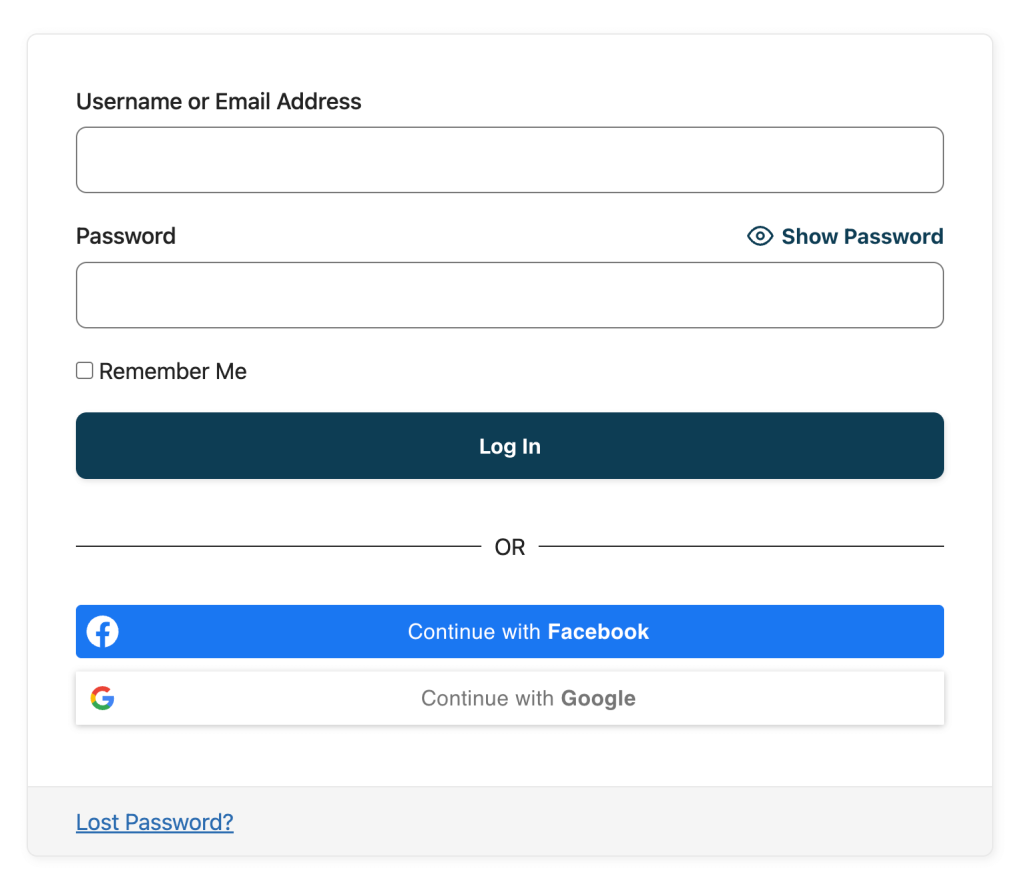
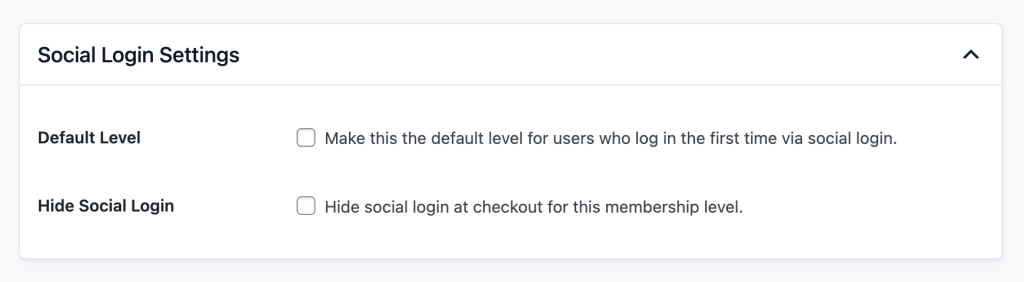
This is a Plus Add On.
Plus Add Ons are included in all Plus or higher premium membership plans.